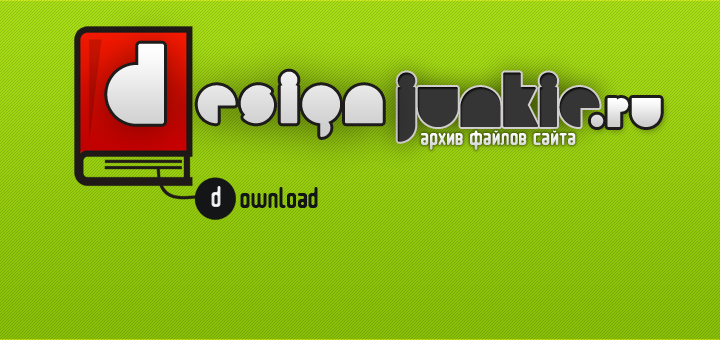DesignProVideo Tutorial:Core Illustrator CS4(Illustrator CS4 101)
Современые Видеоуроки по программе Adobe Illustrator CS4 от команды Design Pro Video
Современые Видеоуроки по программе Adobe Illustrator CS4 от команды Design Pro Video
Описание eng.:
Illustrator is the application you use to make objects for Photoshop and Flash. As a vector-based drawing application, Illustrator is a powerful tool for creating graphical objects, but it can be a bit confusing at the beginning - especially if you've never created vector graphics before.
Chapter 1: Illustrator Basics
Section 1: The Illustrator Interface
1. Introduction
2. Interface Elements
3. Switching Screen Modes
4. Working with Panels
5. Accessing Flyout Tools
6. Changing Panel Display Options
7. Changing Parameter Values
8. Using Undo and Redo
9. Selecting and Saving Workspaces
10. Accessing Preferences
11. Customizing Keyboard Shortcuts
12. Converting to CMYK, RGB, or Grayscale
13. Arranging Documents
Section 2: Setting Up a New Document
14. Creating a New Document and Selecting Templates
15. Using the Welcome Dialog Box
16. Using Document Setup and the Artboard Tool
17. Navigating Between Artboards
18. Using the Print Tiling Tool
19. Changing Units
Section 3: Working with Files
20. Saving Illustrator Documents
21. Exporting to Image Formats
22. Placing Art
23. Saving Documents for the Web
24. Printing Documents
25. Using the Info and Document Info Panels
Section 4: Document Display Options
26. Navigating about the Document Window
27. Using the Navigator Panel
28. Using View Grids
29. Naming and Recalling Custom Views
30. Viewing Rulers and Using the Measure Tool
31. Working with Guides
32. Using Smart Guides
Chapter 2: Working with Objects in Illustrator
Section 5: Drawing in Illustrator
33. Understanding Paths
34. Understanding Vector and Raster Lines
35. Using the Pencil Tool
36. Using the Pen Tool
37. Drawing Rectangles and Ellipses
38. Drawing Polygon and Star Shapes
39. Drawing Lines, Arcs and Spirals
40. Drawing Grids
Section 6: Painting and Using Brushes
41. Using the Paintbrush Tool
42. Using the Brushes Panel
43. Creating Custom Brushes
44. Painting with the Blob Brush
Section 7: Selecting Objects
45. Using the Selection Tools
46. Accessing Selection Tools when Drawing
47. Using the Magic Wand Tool
48. Selecting Objects with Similar Properties
49. Creating a Selection Set
50. Working in Isolation Mode
51. Locking and Hiding Selected Objects
Section 8: Editing Paths
52. Smoothing Curves with the Smooth Tool
53. Selecting and Editing Segments
54. Erasing and Dividing Paths
55. Using the Scissors Tool
56. Simplifying Paths
57. Offsetting Paths
58. Adding, Deleting and Converting Anchor Points
59. Working with Handles
60. Duplicating Objects
61. Deleting, Connecting and Cutting Points
62. Using Snap to Point
63. Using the Knife Tool
64. Extending Paths with the Pen Tool
65. Removing Stray Points and the Cleanup Command
Section 9: Organizing Objects
66. Grouping Objects
67. Aligning and Distributing Objects
68. Understanding Stacking Order
69. Introducing Layers
70. Moving Objects Between Layers
71. Hiding and Locking Layers
72. Combining Layers
73. Creating Template Layers
74. Creating Animations with the Layers Panel
75. Targeting Layers to Receive Effects
Section 10: Transforming Objects
76. Moving and Nudging Objects
77. Scaling and Rotating Objects
78. Repeating Transforms Multiple Times
79. Using the Transform Each Dialog Box
80. Using the Transform Panel
81. Using the Reflect Tool
82. Using the Reshape Tool
83. Using the Shear Tool
84. Using the Pathfinder Features
85. Using the Flare Tool
86. Using Clipping Masks
Section 11: Color, Gradients, Patterns and Transparency
87. Changing Fill and Stroke Colors
88. Choosing Colors
89. Using the Swatches Panel
90. Reapplying Color with the Eyedropper Tool
91. Using the Strokes Panel
92. Outlining Strokes
93. Expanding Objects to Add a Fill to a Stroke
94. Using Preview and Outline View Modes
95. Using Live Paint
96. Recoloring Artwork
97. Shifting Colors with the Recolor Artwork Dialog Box
98. Applying Gradients
99. Using the Gradient Tool
100. Using the Mesh Tool
101. Creating Custom Patterns
102. Rotating Patterns
103. Transforming Patterns
104. Setting Transparency
105. Using Opacity Maps
106. Rasterizing Objects
107. Understanding Anti-Aliasing
Chapter 3: Text in Illustrator
Section 12: Working with Type
108. Using the Type Tool
109. Fitting Type to a Custom Area
110. Wrapping Text Around an Object
111. Adding Type to a Path
112. Using Type on a Path Style Options
113. Threading Paragraphs of Type
114. Selecting and Formatting Type
115. Accessing Glyphs
116. Checking for Spelling Errors
117. Adding Words to a Custom Dictionary
118. Finding and Replacing Text
119. Setting the Character Format Options
120. Setting Paragraph Formatting Options
121. Using the Vertical Type Tools
122. Changing Type Orientation
123. Converting Type to Outlines
124. Conclusion
Скрины:
Производитель:
Год выпуска: 2009
Ссылка на курс:
Автор:
Кодек: SVQ3, Sorenson Video 3
Видео: QuickTime (.MOV), 768 x 576
Аудио: MPEG-4 AAC LC, 44100Hz 128 kb/s tot , stereo (2/0)
Язык: английский
Продолжительность: 5 ч
Размер: 506.83 Mb
Добавлено 3% на восстановление
[лучшая скорость скачивания]
[NEW !]
~ DesignProVideo Tutorial:Core Illustrator CS4 (Видеоуроки Illustrator) ~
EasyCity.ru: , , , ,
| ← Как заработать на новый ноутбук за 17 дней | Особенности студийной съемки. И. Сахаров, У. Рехер (2007/DVD5) → |
|---|
Комментарии: